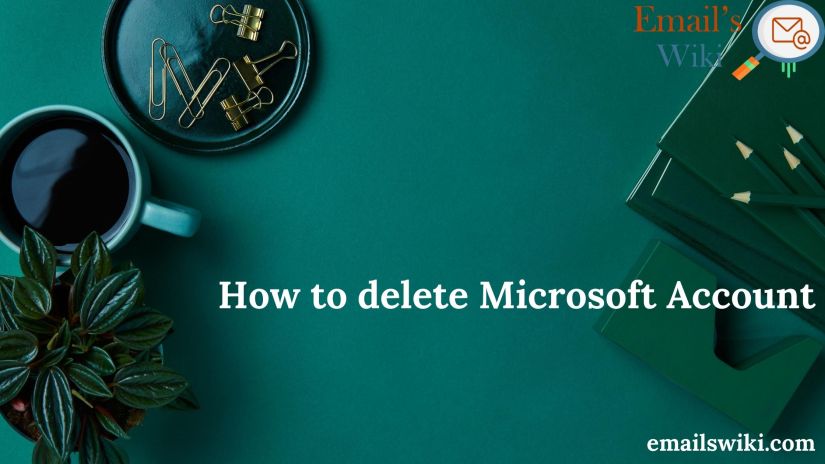
How to delete Microsoft Account
Delete Microsoft Account: Are you looking out for the easiest instructions for deleting your Microsoft account? You are in the right place. The two most common reasons for the same are either you no longer need it or have another account. Well, whatever the reason is, Microsoft will ask you a few questions to prove your identity as well as to ensure that it’s really you who want to close/delete the Microsoft account.
Important- Before closing your account, cancel all your subscriptions, use money in your account, take a back up of your data, check the devices associated with your account, manage your kids’ accounts, transfer ownership of your packages, and notify people about how to reach you.
Steps to delete Microsoft account
- Login to your Microsoft Account by entering your email address/phone number/Skype ID and password.
- On the dashboard, click the Security option available in the top navigation.

- Now, click More Security Options.

- Scroll down the next page to see “Close your account” heading. Click the “Close my account” link under this section.

- Read this page carefully, and click the Next button.

- Read the information provided on the next page and mark the checkboxes to initiate closing your Microsoft account. Also click the checkbox in front of “I confirm that I understand after the 60-day recoverable period I will permanently lose access to sites, services, and data associated with this Microsoft account and that I have reviewed the effects of closing an account.” to confirm closure of your account. Then, select any suitable reason from the drop-down menu for your account closure and click “Mark account for closure”.

Please note that “Make account for closure” will be highlighted only when you select all the checkboxes. If you don’t want to keep your Microsoft account, then click the Cancel button.
- You will see the following window.

- Click Done (Microsoft will notify you about your closure on your registered email address or phone number).
- That’s all you have to do!
Also check How to Delete Hotmail Account
Please note that you can reopen your Microsoft account within the 60 days of submitting the account closure request. To do so, you need to sign in back with your phone number/email/Skype ID and the password. Also, you need to answer a few security questions correctly. After 60 days, your account will be deleted permanently, and hence, will get unrecoverable.
Hope the information was useful!
Conclusion:
A single Microsoft account is associated with all the Microsoft services like Windows, Office 365, Outlook email, Microsoft Teams, and Microsoft azure. So if you delete Microsoft account, all the services associated with it will be deleted automatically. If you really want to delete Microsoft account make sure that you have backed-up all the data of your Microsoft account. If all these precautions are taken you can go-ahead to delete Microsoft account by following the steps given above.
If you have any doubt “ask a question” or view the top answers on how to delete Microsoft account.
